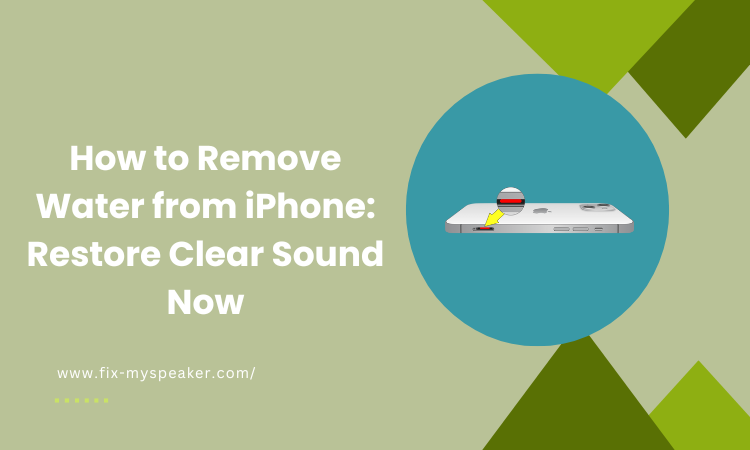How to remove water from iPhone
Dry Out Your iPhone Fast!
MODE
PRESS TO EJECT WATER
There’s nothing more frustrating than finding your iPhone speaker isn’t working after an unexpected splash or dip in water. Suddenly, your favorite songs sound muffled, and important calls become a challenge because you can’t hear clearly.
You might find countless methods online claiming to fix the problem, but not all of them are effective or safe. In fact, some could even cause more damage to your device.
After several trials and errors, we’ve identified the best techniques to remove water from your iPhone speaker. Read on to learn how to restore your speaker’s sound quality safely and efficiently.
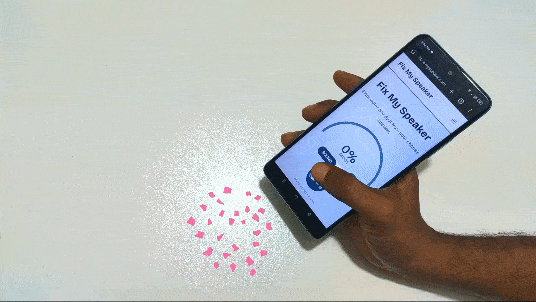
What Should You Do Immediately After Your iPhone Gets Wet?
If your iPhone gets wet don’t panic! Acting quickly can save your device from serious damage. Here are immediate steps you should take to protect your iPhone and increase the chances of a full recovery.
Retrieve Your iPhone from the Water Immediately
If your iPhone has fallen into water, grab it as quickly as you can. The less time it spends submerged, the better the chances of preventing water from entering and damaging the internal parts of your phone.
Turn Off Your iPhone Right Away
Once you’ve retrieved your iPhone, turn it off immediately. Hold down the power button until the “slide to power off” option appears, then switch it off. This helps prevent any electrical issues that could be caused by water inside the device.
Remove Any Cases or Accessories
Take off any protective cases, screen protectors, or accessories attached to your iPhone. These can trap moisture against the device, so removing them helps the phone dry out more effectively and prevents additional water from entering.
Wipe the Exterior Dry
Use a soft, lint-free cloth to gently wipe the outside of your iPhone. Remove as much water as possible from the surface, paying special attention to the screen, buttons, and ports. Be careful not to push water into openings.
Remove the SIM Card
If your iPhone has a SIM card, eject it using a SIM removal tool or a paperclip. Taking out the SIM card allows any moisture in the SIM tray to evaporate and prevents damage to your SIM card and its slot.
Do Not Shake or Blow into the Device
Avoid shaking your iPhone or blowing air into it, as this can push water deeper into the internal components. Also, do not use compressed air or a hairdryer, as heat can damage delicate parts inside your phone.
Place Your iPhone in a Dry Area
Set your iPhone in a dry, well-ventilated place. You can prop it up so that air can circulate around it. Allow it to air dry naturally; this process might take several hours to a day, but it’s the safest method.
Avoid Charging or Using the Device
Do not attempt to turn on, charge, or use your iPhone while it is wet. Connecting it to a power source or using it could cause short circuits and further damage. Wait until you are sure it’s completely dry before powering it on.
Be Patient and Wait
Allow ample time for your iPhone to dry completely. It might be tempting to turn it on to check if it works, but patience is crucial. Waiting at least 24 hours increases the chances of your phone recovering without damage.
How to Remove Water From iPhone Speaker
Water in your iPhone speaker can cause muffled sound, but you can fix it yourself. Follow these simple steps to safely remove the water and restore clear sound:
Gently Shake and Tap Your iPhone
Hold your iPhone firmly with the speaker facing down. Gently shake it to encourage water droplets to exit the speaker grill. You can also lightly tap the top and sides of your iPhone to help dislodge any water trapped inside. Be careful not to shake too hard.
Use Gravity to Drain the Water
Place your iPhone on a flat surface with the speaker facing downward. Leave it in this position for several hours. Gravity will help the water drip out naturally without causing any damage to internal components. Patience is key here.
Absorb Moisture with Silica Gel Packets
If you have silica gel packets (those little packets that come with new shoes or electronics), place your iPhone and several packets in an airtight container. Leave it sealed for at least 24 hours. The silica gel will absorb moisture more effectively than rice.
Let Your iPhone Air Dry in a Ventilated Area
Set your iPhone in a dry, well-ventilated place, preferably with a gentle breeze. You can place it near (but not directly in front of) a fan to improve air circulation. Allow it to air dry for at least a full day to ensure all moisture evaporates.
Use a Soft Brush to Clean the Speaker Grille
Gently brush the speaker area with a soft, dry toothbrush or a clean, dry makeup brush. This can help remove any residual water or debris from the speaker holes. Be gentle to avoid damaging the mesh or pushing water further inside.
Check for Moisture Indicators
Your iPhone has built-in Liquid Contact Indicators (LCIs) that change color when exposed to water. Check the SIM card slot for a small indicator. If it’s red, moisture is still present, and you should continue drying your device.
Test the Speaker After Drying
After you’ve allowed ample drying time, test your speaker by playing music or making a call on speakerphone. Start at low volume and gradually increase it. If the sound is clear, you’ve successfully removed the water from the speaker.
Avoid Plugging in Accessories Too Soon
Do not connect headphones, chargers, or other accessories until you’re certain your iPhone is completely dry. Plugging in cables while moisture is present can cause short circuits and additional damage to your device.
Seek Professional Help if Necessary
If your speaker still isn’t working properly after trying these steps, it might be time to consult a professional. Visit an authorized service center or an Apple Store to have your iPhone inspected and repaired by experts.
How to Use Water Ejection App to Remove Water from the iPhone Speaker
Using a water ejection app can help remove water from your iPhone speaker. Follow these simple steps to safely expel the water and restore clear sound to your device:
1. Download a Water Ejection App
Go to the App Store and search for a water ejection app. There are various water ejection apps, pick the one that has the best ratings and reviews. Download and install the app on your iPhone to get started with the water removal process.
2. Open the App
Launch the water ejection app you just installed. These apps use specific sound frequencies that create vibrations to help push water out of your iPhone speaker.
3. Select the Ejection Frequency
Choose the appropriate frequency within the app, usually around 165 Hz. Some apps have a preset “Water Eject” option that automatically selects the optimal frequency for expelling water.
4. Turn Up the Volume
Increase your iPhone’s volume to the maximum level. A higher volume enhances the vibrations produced by the sound frequency, making it more effective at removing water from the speaker.
5. Play the Ejection Sound
Press the “Start” or “Play” button in the app to begin emitting the sound. The sound waves will cause the speaker to vibrate, helping to dislodge and expel the trapped water.
6. Hold Your iPhone with the Speaker Facing Down
While the sound is playing, hold your iPhone so that the speaker is pointing downward. This position uses gravity to assist the vibrations in pushing water out of the speaker grill.
7. Let It Run for a Few Minutes
Allow the sound to play for a couple of minutes. You may notice tiny water droplets coming out of the speaker. Keep the app running until you no longer see any moisture.
8. Wipe Away Excess Water
Use a soft, lint-free cloth to gently wipe away any water that comes out of the speaker. Be careful not to press too hard or push water back into the speaker holes.
9. Test Your Speaker
After completing the process, test your speaker by playing music or making a call on speakerphone. Check if the sound quality has improved and if the speaker is functioning normally.
10. Repeat if Necessary
If the speaker still sounds muffled, repeat the steps a few more times. Sometimes, it takes multiple attempts to completely remove all the water from the speaker area.
How to Check if Water is Still Inside the Speaker
Not sure if your iPhone speaker still has water inside? Here are simple ways to check if moisture is remaining, so you can take further action if needed:
- Play Audio at Different Volumes: Play music or a video and adjust the volume up and down. If the sound is muffled or distorted, water might still be present.
- Listen for Crackling Sounds: Pay attention to any crackling or static noises when audio is playing. These sounds can indicate moisture in the speaker.
- Test the Speakerphone During a Call: Make a call and switch to speakerphone. If the other person sounds unclear or you can’t hear them well, water may still be inside.
- Check for Reduced Volume: If the maximum volume seems lower than usual, it could mean the speaker is blocked by water.
- Feel for Moisture Near the Speaker: Gently touch around the speaker area to see if it’s still damp. Any wetness suggests water remains inside.
- Use a Flashlight to Inspect the Speaker Grill: Shine a light into the speaker openings to look for visible moisture or water droplets.
- Listen for Vibrations: Place your finger lightly over the speaker while playing sound. If you don’t feel normal vibrations, water might be interfering.
- Use Diagnostic Apps: Some apps can test your speaker’s performance. If results show issues, water could be the cause.
- Check for Siri Response: Activate Siri and listen for her voice. If Siri’s responses sound muffled, the speaker may still have water.
- Monitor for Error Messages: Sometimes, your iPhone may display alerts about moisture detected. Pay attention to any warnings from your device.
What Signs Indicate the iPhone Has Water Damage?
If your iPhone has been exposed to water, certain signs can indicate damage. Here are common symptoms to help you determine if moisture has affected your device:
- Unresponsive Touchscreen: If your iPhone’s touchscreen isn’t responding or behaves erratically, water may have seeped in, affecting its sensitivity. You might find it hard to swipe, tap, or perform gestures as usual.
- Muffled or Distorted Sound: When water enters the speaker or microphone, you may notice muffled, crackling, or distorted sounds during calls or while playing media. This indicates moisture is interfering with audio components.
- Unexpected Shutdowns or Reboots: If your iPhone shuts down randomly or restarts on its own, water damage could be causing short circuits. This affects the device’s ability to stay powered on consistently.
- Charging Issues: Difficulty charging your iPhone, rapid battery drain, or a “Liquid Detected” warning are signs that water has affected the charging port or battery. This can prevent your device from charging properly.
- Foggy Camera Lens: A hazy or foggy appearance on your camera lens suggests moisture inside the device. This can lead to blurry photos and affect the quality of your images and videos.
- Overheating: If your iPhone becomes unusually hot, water damage might be causing internal components to malfunction. Overheating is a sign that the device is struggling due to moisture interference.
- Corrosion or Discoloration: Check the charging port, headphone jack, and SIM card slot for any corrosion or discoloration. These are clear indicators that water has entered and affected the metal components.
- Liquid Contact Indicator (LCI) is Red: Your iPhone has built-in LCIs that turn red when exposed to moisture. Locate the LCI inside the SIM card slot; if it’s red, it confirms water damage.
- App Malfunctions: Apps crashing frequently or not opening at all can be a sign of water affecting your iPhone’s internal circuitry. This interference disrupts normal app operations.
- No Network Signal: Difficulty connecting to your cellular network or Wi-Fi may indicate water damage to the antenna or related components. This results in poor or no signal reception.
Do’s and Don’ts After iPhone Gets Wet
If your iPhone gets wet, don’t worry! There are simple steps you can follow to protect it. Here are some quick do’s and don’ts to help prevent water damage and keep your phone safe.
Do’s:
Turn Off Immediately
Turn off your iPhone immediately by holding down the power button until it shuts off completely. This helps prevent short circuits and further damage caused by electricity flowing through wet components.
Remove Cases and Accessories
Remove any case, cover, or accessories from your iPhone. Gently take off the protective case, SIM card, and any connected cables to allow better air circulation and drying.
Gently Dry the Exterior
Use a soft, absorbent cloth to gently dry your iPhone. Carefully wipe off any water from the exterior, paying special attention to the charging port and buttons, but avoid pressing them.
Air Dry in a Ventilated Area
Place your iPhone in a dry, well-ventilated area. Let it rest in a spot with good air circulation at room temperature to help moisture evaporate from inside the device over time.
Wait Before Turning On
Wait at least 24 to 48 hours before trying to turn your iPhone back on. Being patient gives the internal components enough time to dry out completely, improving the chances of recovery.
Don’ts:
Don’t Turn It On Immediately
Do not attempt to turn your iPhone back on right away. Pressing buttons or using the touchscreen can cause short circuits if water is still inside, leading to further damage.
Avoid Heat Sources
Avoid using a hair dryer, oven, microwave, or any heat source to dry your iPhone. High temperatures can warp components and damage the battery, causing irreversible harm to your device.
Don’t Shake or Tap the Device
Refrain from shaking, tapping, or hitting your iPhone to get water out. Such actions can push moisture further inside and potentially damage internal parts or loosen connections.
Don’t Insert Objects Into Ports
Do not stick anything like cotton swabs or paper towels into the charging port or headphone jack. This could leave lint behind, damage the connectors, or push moisture deeper into the device.
Avoid Charging While Wet
Avoid plugging your iPhone into a charger or connecting any accessories while it’s wet. Electrical current can cause short circuits if moisture is present, leading to more serious damage.
When to Seek Professional Help for Your iPhone Speaker?
If your iPhone speaker isn’t working as it should, certain signs mean it’s time for expert help. Here are key moments when a professional can restore your phone’s sound quality.
- Distorted or Crackling Sound: If your iPhone speaker sounds distorted or crackles during calls or while playing media, it’s time to consider professional help, as this could indicate deeper issues.
- No Sound at All: If you can’t hear anything, even after checking volume settings and trying a restart. This could mean a hardware problem, and a technician can help diagnose and fix it.
- Water Damage Concerns: If your iPhone got wet and now the speaker isn’t working right, seeking professional help can prevent further damage and help restore its sound quality.
- Static Noise or Interference: When you hear static or unusual interference during calls or audio playback, it might be an internal problem. To address this problem, a professional can help ensure a clear, reliable sound.
- Repeated Software Fixes Don’t Work: If you’ve tried all software fixes, like resetting settings or updating iOS, and the speaker still has issues. Then a technician can identify and address any underlying hardware faults.
Conclusion
Throughout this article, we’ve covered effective ways to remove water from your iPhone speaker, from using sound-emitting apps to employing safe drying techniques. By following these steps, you can restore your speaker’s sound quality and prevent further damage.
Remember, acting quickly is key to a successful recovery. However, if you’ve tried these methods and your speaker still isn’t working, it might be time to seek professional help. A qualified technician can diagnose and fix the issue, ensuring your iPhone gets back to perfect working condition.
Frequently Asked Question
Can I use compressed air to remove water from my iPhone?
Using compressed air is not recommended, as the pressure can push water further into the device and damage delicate components. It’s safer to let it air dry naturally.
Does Apple’s warranty cover water damage?
Standard Apple warranties typically do not cover water damage. However, if you have AppleCare+ with accidental damage coverage, you may be eligible for a repair or replacement at a reduced cost.
Is it okay to open my iPhone to dry it internally?
Opening your iPhone can void the warranty and may cause more harm than good. It’s best to leave internal drying to professionals with the proper tools and expertise.