Water Eject iPhone
Clear Sound, Dry Phone!
MODE
PRESS TO EJECT WATER
Is your iPhone sounding muffled after a splash or dunk? Water in the speakers can be really annoying, especially when it messes up calls, music, or videos.
But here’s the good news—you can fix this at home; no repair shop is needed. By following a few straightforward steps, you can safely remove the water and restore your iPhone’s sound quality.
This guide will show you easy methods to clear the moisture and bring back crisp audio. In just a few minutes, your iPhone will be back to normal, sounding as clear as ever!
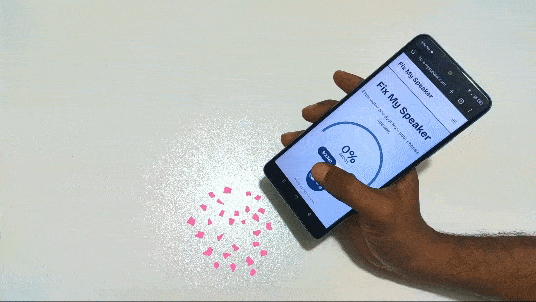
What is the Water Eject feature on iPhone?
The “Water Eject” feature on iPhone uses low-frequency sounds to help push out water trapped in the speakers after exposure. It helps clear moisture quickly, restoring your iPhone’s sound quality without needing a repair.
Water Eject feature comes in handy if your iPhone’s sound is muffled after contact with water. Although iPhones don’t have a built-in Water Eject feature, you can access similar functionality through Siri Shortcuts or third-party apps.
These methods are simple and safe, making it easy for you to restore your audio quality without any technical experience or trips to the repair shop.
How does the Water Eject work?
Water Eject is a handy feature that uses sound vibrations to push out trapped water from your phone’s speaker. Here is how Water Eject works to remove water:
- Pushes Water Out with Sound: Water Eject uses special sound waves that make your speaker vibrate, helping to shake and push any trapped water out.
- Works Through Gentle Vibrations: The sound waves cause tiny vibrations in your speaker, loosening and moving water droplets that might be stuck inside.
- Switches Between High and Low Sounds: By using a mix of high and low sound frequencies, the feature reaches and dislodges water in tricky areas, clearing it out more effectively.
- Short Bursts of Sound: It uses sound in short, fast bursts, which creates just enough force to push water out without causing any harm to your iPhone’s speaker.
- Protects Against Water Damage: By quickly removing trapped water, the feature helps prevent any lasting damage to your speaker that could happen if water sits there for too long.
- Restores Speaker Sound: After the water is removed, your speaker usually sounds clearer, letting it work normally again without the muffling effect of trapped water.
How to use Siri Shortcuts for Water Ejection in iPhone
If your iPhone’s speaker has water trapped inside, you can use Siri Shortcuts for water ejection. Here’s a step-by-step guide to help you easily clear moisture using Siri commands.
Step 1: Open the Shortcuts App
Start by opening the Shortcuts app on your iPhone. This app is pre-installed and allows you to create customized Siri commands. Look for it on your home screen or in the App Library.
Step 2: Create a New Shortcut
Tap the “+” button in the app to create a new shortcut. Once opened, select “Add Action” and type “water eject” into the search bar to find water ejection-related options.
Step 3: Select the Water Ejection Shortcut
From the search results, choose a suitable water ejection shortcut. You may find pre-made shortcuts or customizable options; select one and add it to your list of shortcuts for easy access.
Step 4: Name Your Shortcut
Give your shortcut a memorable name, such as “Water Eject” or “Clear Speaker.” This name will serve as the Siri command to start the water ejection process, making it easy to activate later.
Step 5: Activate Your Shortcut with Siri
To run the shortcut, simply say, “Hey Siri, [Your Shortcut Name]” or tap it within the Shortcuts app. This command will initiate the sound vibrations needed to eject any trapped water from your speaker.
Step 6: Use as Needed
Anytime your iPhone has been exposed to water, you can quickly ask Siri to run the shortcut to clear the speaker. This easy process helps keep your speaker functioning well after moisture exposure.
How to Check if Your iPhone Needs Water Ejection
If you think your iPhone might need water ejection, there are a few signs to watch for. Here’s how to tell if water may be affecting your phone’s speaker:
Muffled or Distorted Sound
Muffled or distorted sound from your iPhone’s speaker after exposure to water can be a sign of trapped moisture. If audio sounds unclear or somewhat blocked, using the Water Eject feature could help restore normal sound quality by pushing out the water.
Reduced Speaker Volume
A sudden decrease in speaker volume, particularly after your phone has come into contact with water, might indicate that water is affecting the sound output. Running the Water Eject feature can help push out any moisture and bring your speaker volume back to its regular level.
Crackling or Buzzing Sounds
Crackling, buzzing, or unusual noises from the speaker can mean that water is interfering with its performance. If you hear any of these sounds during calls or while playing audio, using Water Eject may help clear the speaker by removing trapped water.
Water Exposure Incident
If your iPhone was exposed to water—whether splashed, rained on, or in a humid setting—using Water Eject is a smart preventative step. Even if you haven’t noticed sound issues, it can clear out any potential moisture before it causes problems.
Moisture Alert on Screen
A “Moisture Detected” alert on your screen, which newer iPhone models may show after water exposure, is a clear indicator that moisture has entered the device. Using the Water Eject feature can help resolve the alert by removing water that may be affecting the speaker.
What to Do if the Water Eject Methods Don’t Work?
If water remains in your iPhone’s speaker after trying water eject methods, there are other steps to try. Here’s a simple guide on what to do next.
Let Your iPhone Air Dry
Place your iPhone in a dry, ventilated area and leave it to air dry for several hours or overnight. This helps water naturally evaporate from any hidden spots, especially if immediate methods haven’t cleared the moisture.
Avoid Using Heat
Resist the urge to use heat sources like hairdryers, as excessive heat can damage your iPhone’s internal parts. Instead, focus on air drying in a warm, dry space, as this is gentler and safer.
Use Silica Gel Packets
Place your iPhone in a sealed container with silica gel packets. These packets absorb moisture effectively without causing any damage. Leave it in the container for a few hours to draw out trapped water from the speaker.
Test the Speaker
After allowing enough time to dry, test your iPhone’s speaker by playing audio. Check for clarity and volume. If the sound is still muffled, there may still be some water remaining, or further steps may be necessary.
Contact Apple Support
If drying methods don’t fully resolve the issue, reach out to Apple Support. Professional assistance can ensure your iPhone is assessed correctly, preventing long-term issues and maintaining device health without risking further damage.
Manual Techniques to Remove Water from iPhone Speakers Safely
If water has gotten into your iPhone’s speakers, there are some safe, manual techniques you can try at home. Here’s a step-by-step guide to help you remove the water effectively.
Use a Soft Cloth
Start by gently drying your iPhone with a soft, lint-free cloth. Pat around the speaker area carefully to absorb any surface moisture. Avoid pressing too hard to prevent water from moving deeper inside the speaker.
Position the Phone Speaker Down
Place your iPhone face-down on a flat, dry surface. This position encourages water to drain naturally from the speaker openings. Leave it like this for several minutes, allowing gravity to help remove moisture.
Gently Tap the iPhone
Hold your iPhone securely and gently tap it with your palm. Focus on the speaker area, applying light taps. This can help loosen and dislodge trapped water without damaging any internal components.
Use Cool Air from a Fan
Place your iPhone in front of a fan set to a low, cool setting. Directing airflow toward the speaker area can help evaporate moisture. Avoid using heat, as it may damage sensitive components in your device.
Avoid Blowing with Your Mouth
It might seem tempting, but avoid blowing into the speaker openings. This can push water further inside and increase moisture exposure. Stick to natural drying techniques that keep water moving outwards safely.
Let It Air Dry Overnight
If you’re still concerned about moisture, leave your iPhone in a dry spot overnight. Place it on a towel or soft cloth, allowing any remaining water to evaporate gradually, which helps prevent long-term damage.
Conclusion
In summary, we’ve covered simple ways to eject water from your iPhone’s speakers, helping you restore clear sound after accidental spills. From using sound frequencies to safely drying techniques, these methods can help fix muffled audio without a repair shop visit.
If one approach doesn’t work immediately, try another until your iPhone’s sound is clear again. With these steps, you’ll better protect your device from water issues. If problems continue, seeking professional assistance may be the best solution.
Frequently Asked Question
Is it safe to use a Water Eject shortcut on my iPhone?
Generally, yes, as long as you use a reputable shortcut or app. Playing low-frequency sounds to eject water is a common and safe technique, but avoid high-volume or high-frequency sounds that could damage the speaker.
Does the water eject feature work on all iPhone models?
Yes, any iPhone with speakers can use low-frequency sounds to eject water. However, older models might need more manual drying, as they aren’t as water-resistant.
What should I do if the sound remains muffled after trying to eject water?
If the sound is still muffled, leave your iPhone in a dry place for a few more hours. If it persists, consider visiting an Apple Store or a professional repair center for assistance.

